什么是照明设计
发布日期:
2024-02-22
来源:
说到照明设计,很多人有一个误区:不就是安装一盏灯吗?有什么好设计?
但正是这种你认为不起眼的设计,让很多设计师“坑”了:
灯的位置不对,方案效果出不来,被“甲方杀”;
灯光太亮,生活不舒服,业主大惊小怪;
灯光的色温和照明是错误的,但我想变得很酷的设计却无法辨认......
照明设计分为室外照明设计和室内照明设计,是比较灵活有趣的设计元素,对室内主题创作、焦点突出和氛围营造有很强的催化作用,还可以加强室内空间设计的层次感。
很多人认为,只要房间光线充足,足够明亮,就没问题了。
但在追求高品质、独特、精致、优雅的同时,那种“一盏荧光灯或吸顶灯走遍天下”一房一灯的场景是行不通的。这种简单粗暴的照明布置只能解决基本的照明问题。
专业的灯光设计,通过多种照明工艺和灯具的搭配,明暗适中,同时提升了房间的品味,空间层次感一下子就出来了。最重要的是,有针对性的照明还可以使您的体验更加舒适和用户友好。
要充分了解照明设计,您需要了解灯光的类型以及它们的照明方式。
(1)灯的种类
灯光主要有三种类型:环境光、边缘光和聚焦光。
一个。环境光:照明范围最大的常规光源,不能看清直射光源和方向,光线柔和。
b.轮廓灯:主要强调墙壁、天花板等的轮廓,在空间中营造层次感,还可以增加室内的美感。
c.聚焦光:相对光照范围小,光线集中,主要用于营造局部氛围。
(2)灯的照明方法
照明方式主要分为:直射照明、间接照明、漫射照明、效果照明、重点照明和洗墙照明。
空间中的照明设计不仅能用一种方式营造空间环境,还需要结合不同的照明技术来满足设计需求,对照明进行诠释,全方位、多维度地衬托整个室内氛围。
总而言之,灯光设计是一种注重光的功能性和视觉效果的设计,是设计师赋予空间和物体色彩和情感的一种表达方式。
下一个
相关新闻
人们常说,照明既是一门艺术,也是一门项目,但总而言之,设计艺术是由一套指导原则组成的。通过了解这些原则,电气分销商可以展示他们的专业知识并脱颖而出。这样,当他们与业主沟通时,他们可以从客户的需求(应用场景)开始,到客户满意(设备销售)结束。